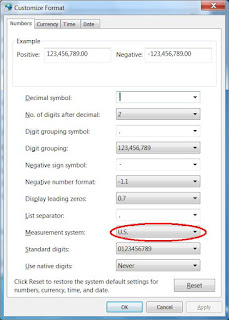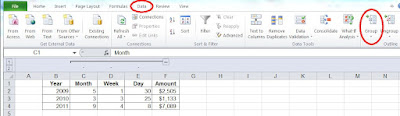Grouping
Excel columns/rows enable to hide/collapse, or unhide/expand selected columns
or rows by one click. This is useful in worksheet where hide/unhide actions
is done frequently on the same columns or rows.
The following
instructions will show columns grouping in Excel 2010 however the same method is also true for
rows grouping, just in step 1 begin with selecting rows instead of columns.
1. Select the
columns to be grouped
2. Click Data
TAB then click Group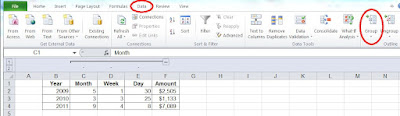
Click the picture to enlarge
The collapse/expand button will be created
Click the picture to enlarge
*** Done ***
Clicking now on the new created '-' button will collapse columns C,D and E, the '-' sign will change to '+'.

Clicking on the '+' button will expand columns C,D and E.
* * *