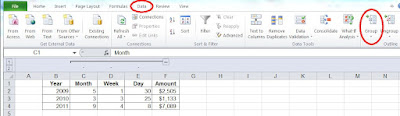Changing inches to centimeters in Windows 2010:
1. Click Start, Control Panel, Region and Language.
1. Click Start, Control Panel, Region and Language.
Window will open.
2. Click the Additional settings button at the bottom of the Formats TAB
2. Click the Additional settings button at the bottom of the Formats TAB
3. Click the down arrow of Measurement system then click Metric
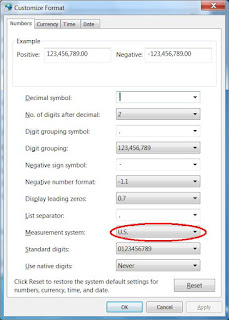
* * *