The following instructions will show columns grouping in Excel 2010 however the same method is also true for rows grouping, just in step 1 begin with selecting rows instead of columns.
1. Select the columns to be grouped
2. Click Data TAB then click Group
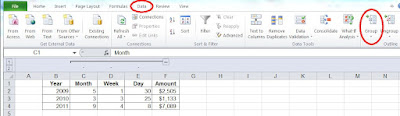
Click the picture to enlarge
The collapse/expand button will be created
Click the picture to enlarge
*** Done ***
Clicking now on the new created '-' button will collapse columns C,D and E, the '-' sign will change to '+'.
* * *



